PERMIT REGISTRATION GUIDE
Park & Control Parking Permit Portal
Grosvenor Estates
Registration.
1. Visit the portal's homepage at https://residents.parkandcontrol.co.uk
2. Click on the "Register" icon.
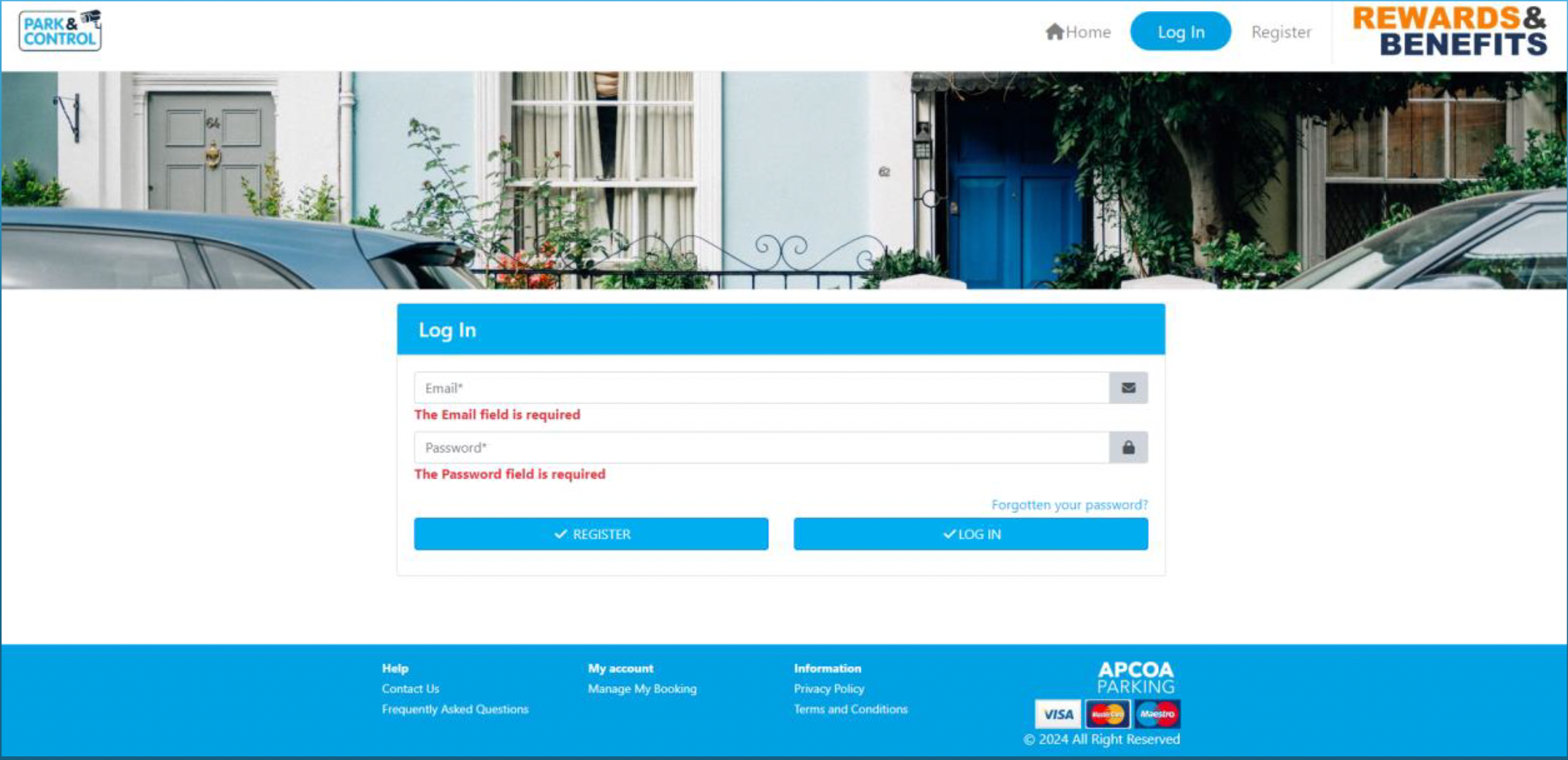
3. Fill out the registration form with your personal details.
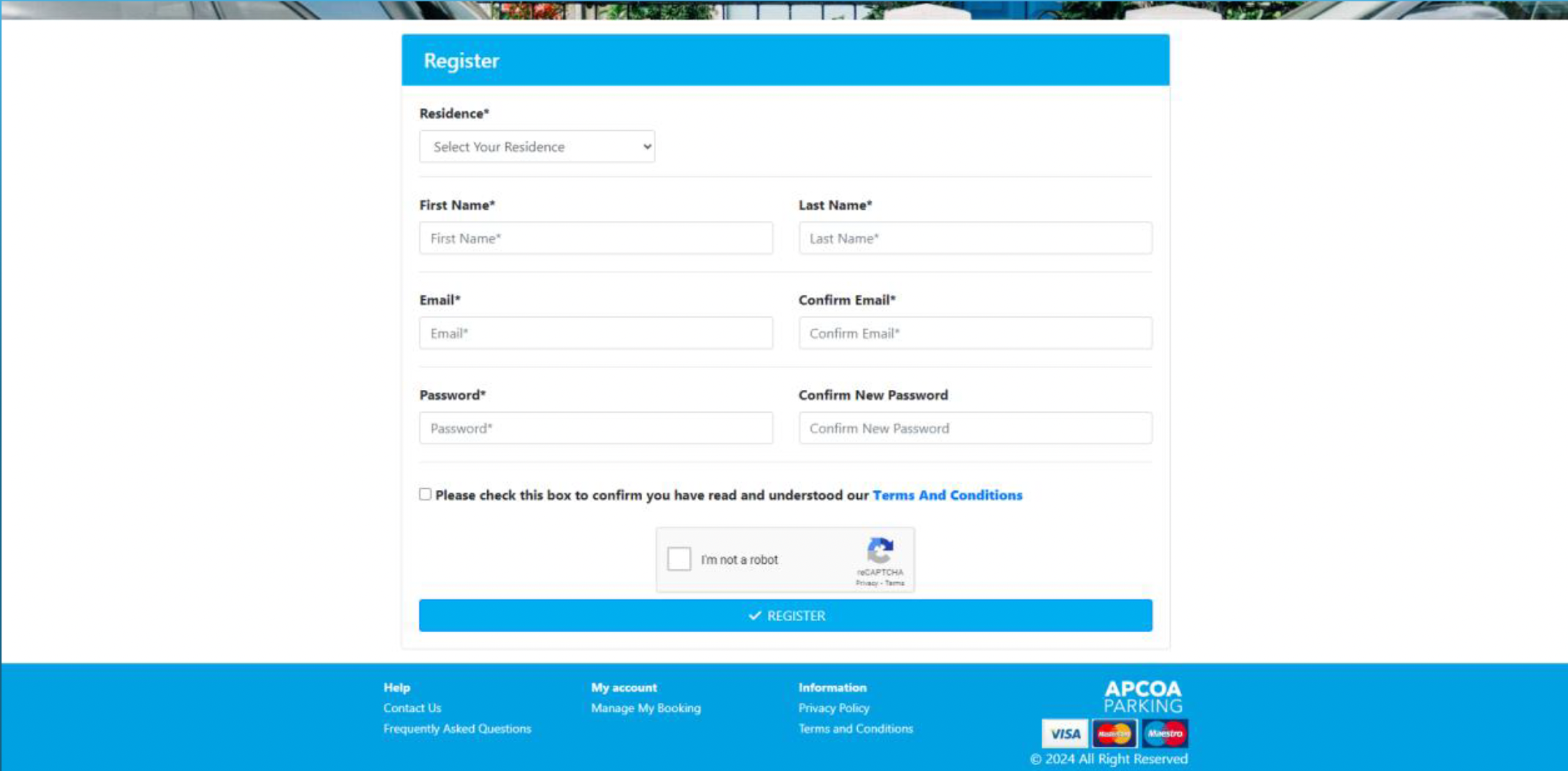
4. Create a password that meets the following criteria:
✓ At least 1 upper case character.
✓ At least 1 lower case character.
✓ At least 6 characters in length.
5. Check the Terms & Conditions and CAPTCHA check boxes and click the “Register” icon.
Logging on.
1. Return to the homepage.
2. Enter your registered email address and password.
3. Click "Log in" to access your account.
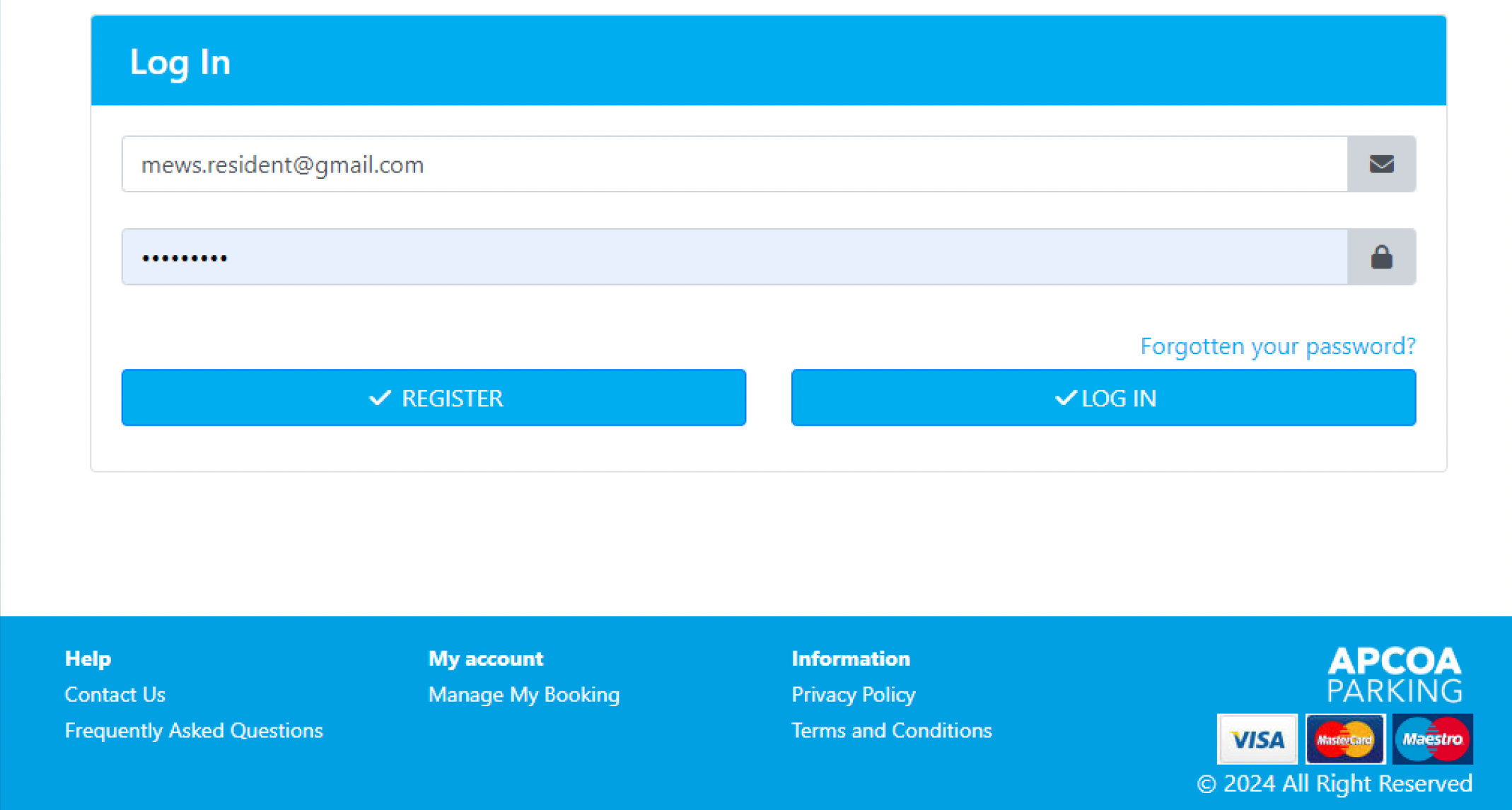
Document upload.
1. Once logged in, first navigate to the” Manage Documents” section, you only need to do this one time once your documents are registered.
2. You may be asked to provide new documentation at our request during the period of your Parking Permits.
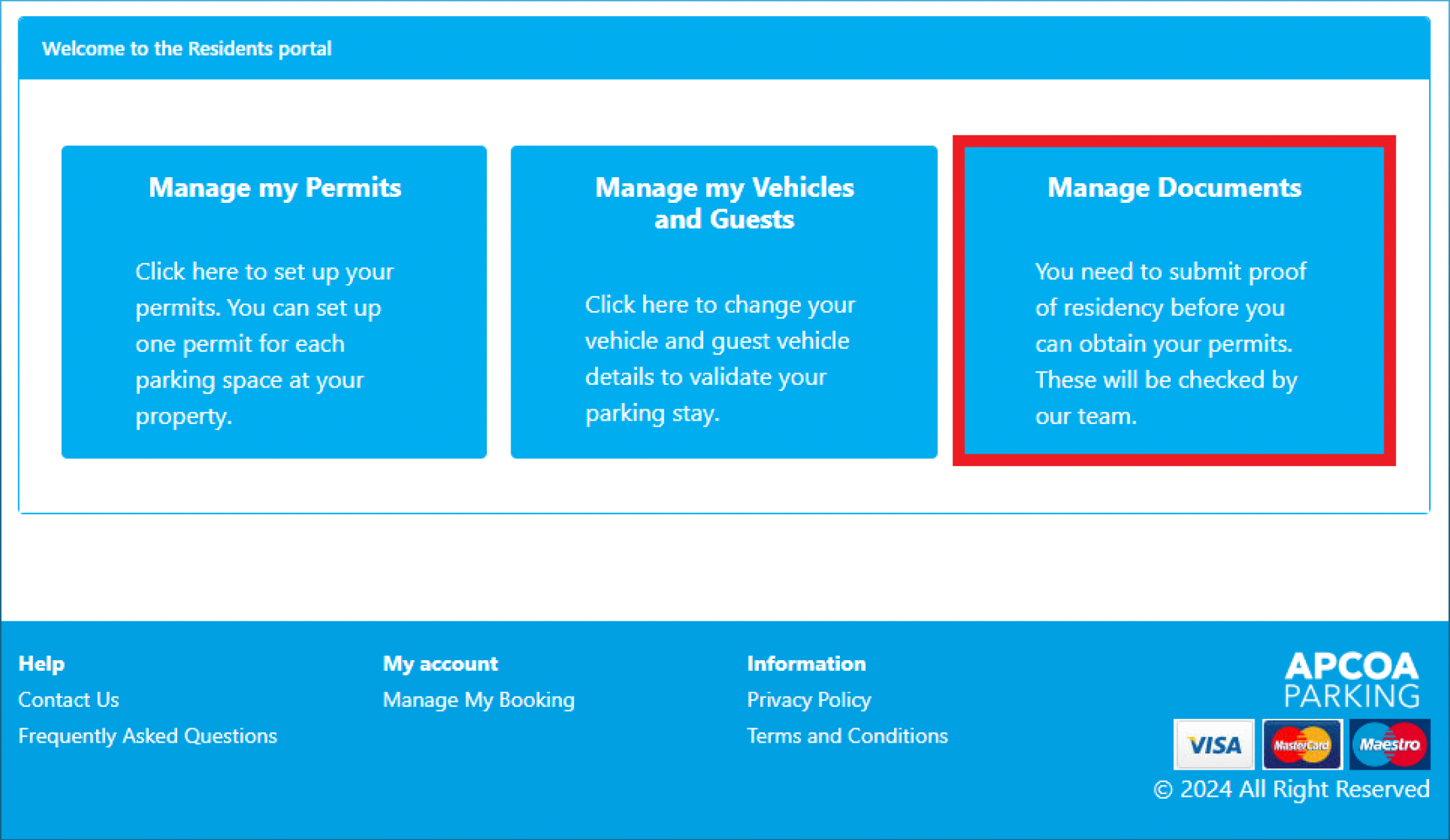
3. Select the type of document you need to upload.
You must produce one of the following as proof of address detailing the current address you are apply for a permit:
✓ Driving Licence
✓ Bank/Credit Card Statement*
✓ Utility Bill*
✓ Council Tax Document*
✓ Home Contents Insurance Policy
✓ Formal Tenancy Agreement
*Please note – these documents must be maximum of 3 months old
4. Upload the document following the on-screen instructions.
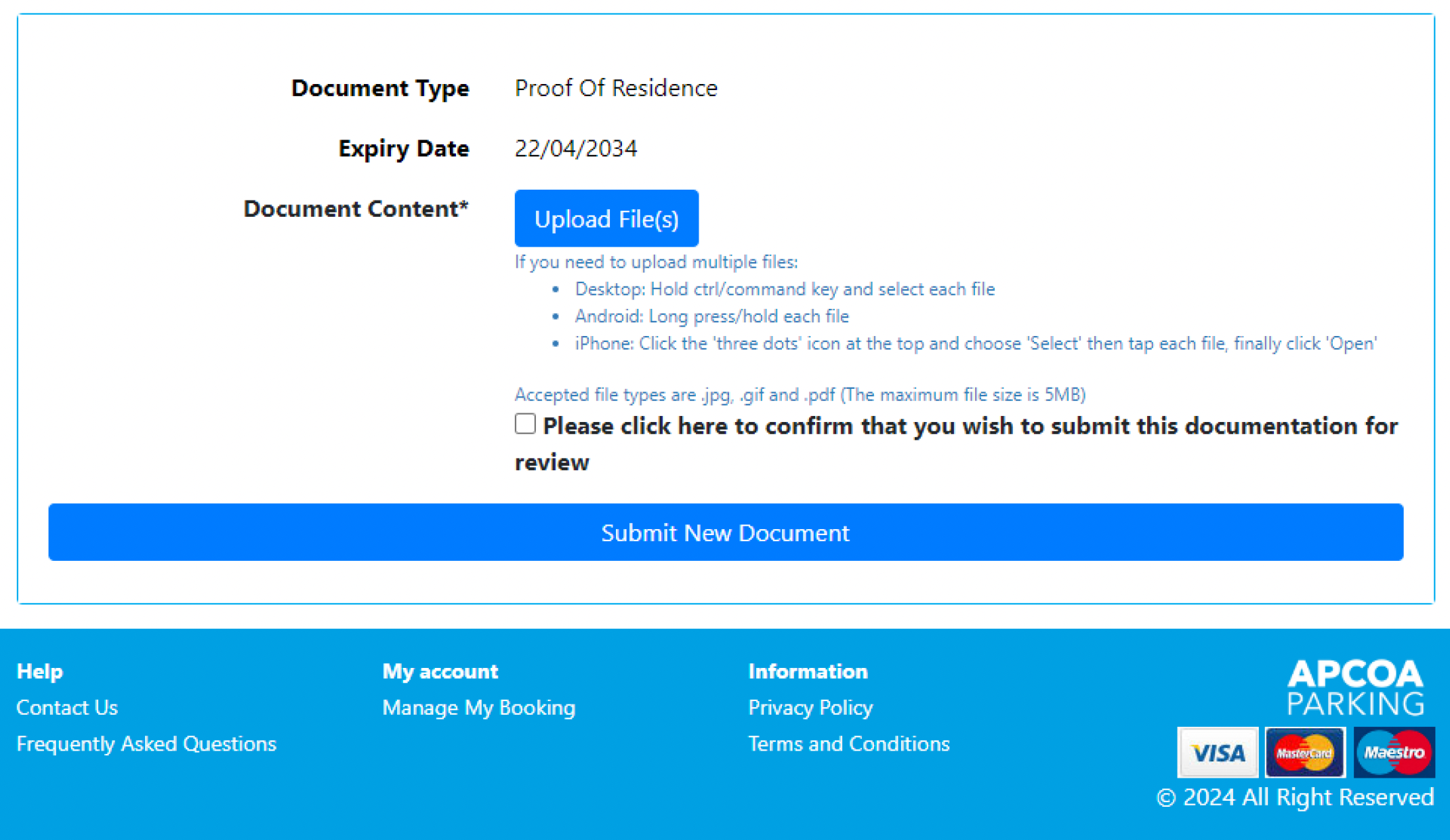
5. Ensure documents are in jpg, gif, or pdf format and under 5MB.
6. Verification takes about 10 mins, and you'll receive an email upon approval.
7. You can manage your vehicles whilst you wait for your document to be approved.
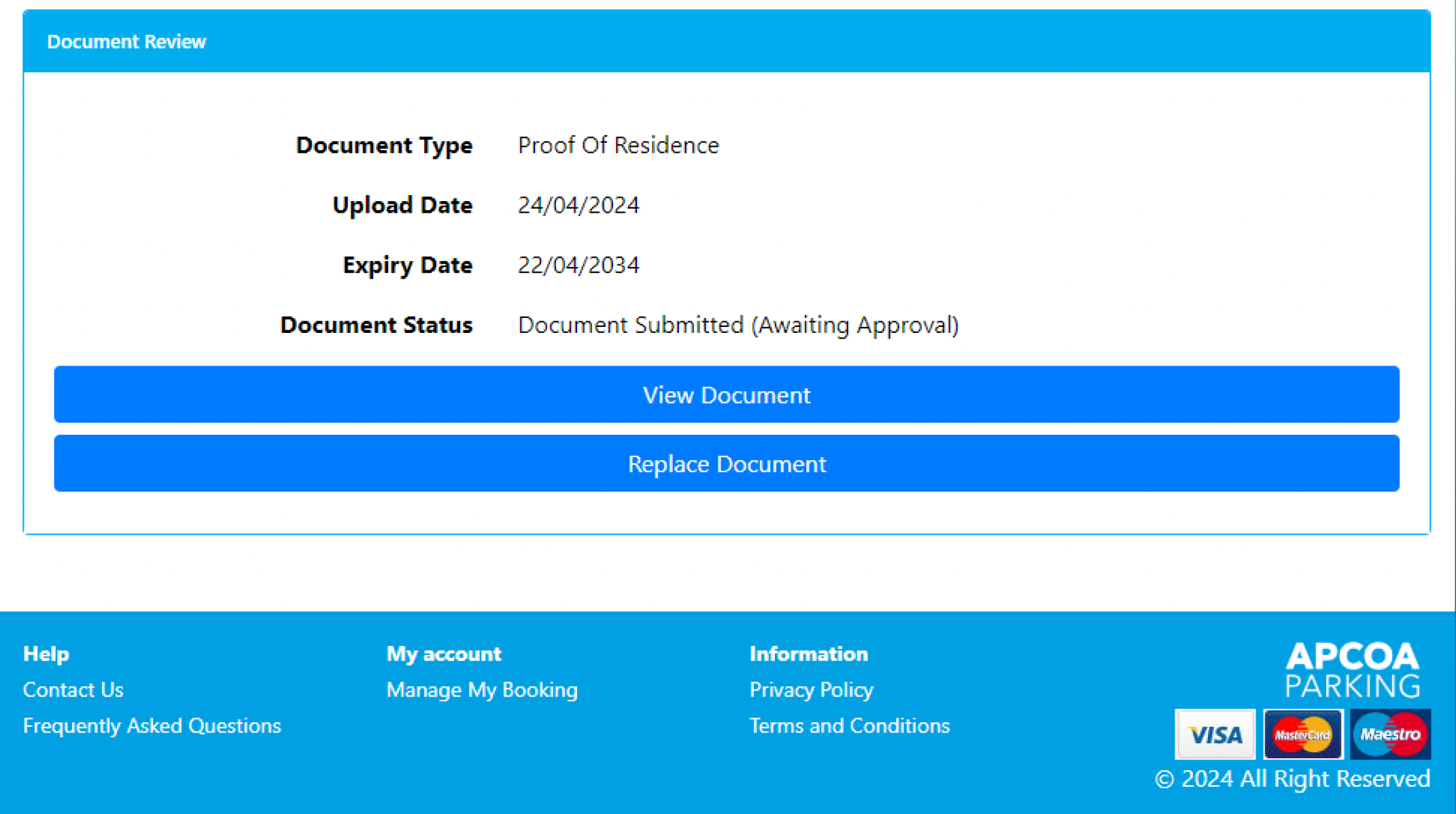
Vehicle Management.
1. Access "Manage my vehicles and Guests" from the homepage.
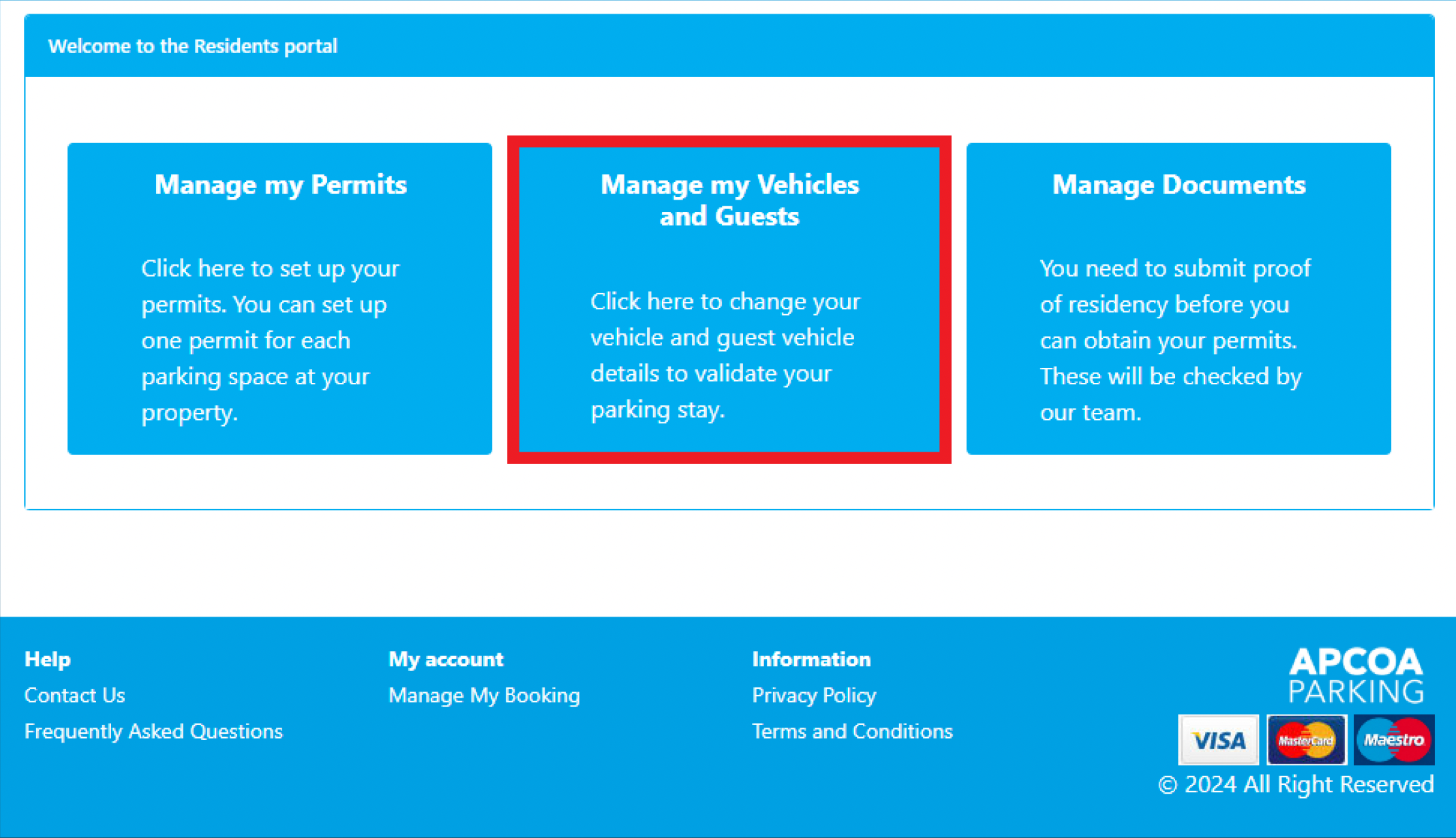
2. From here, you can input all the vehicles regularly parked in your assigned spaces and choose among them when assigning permits for your designated parking bays.
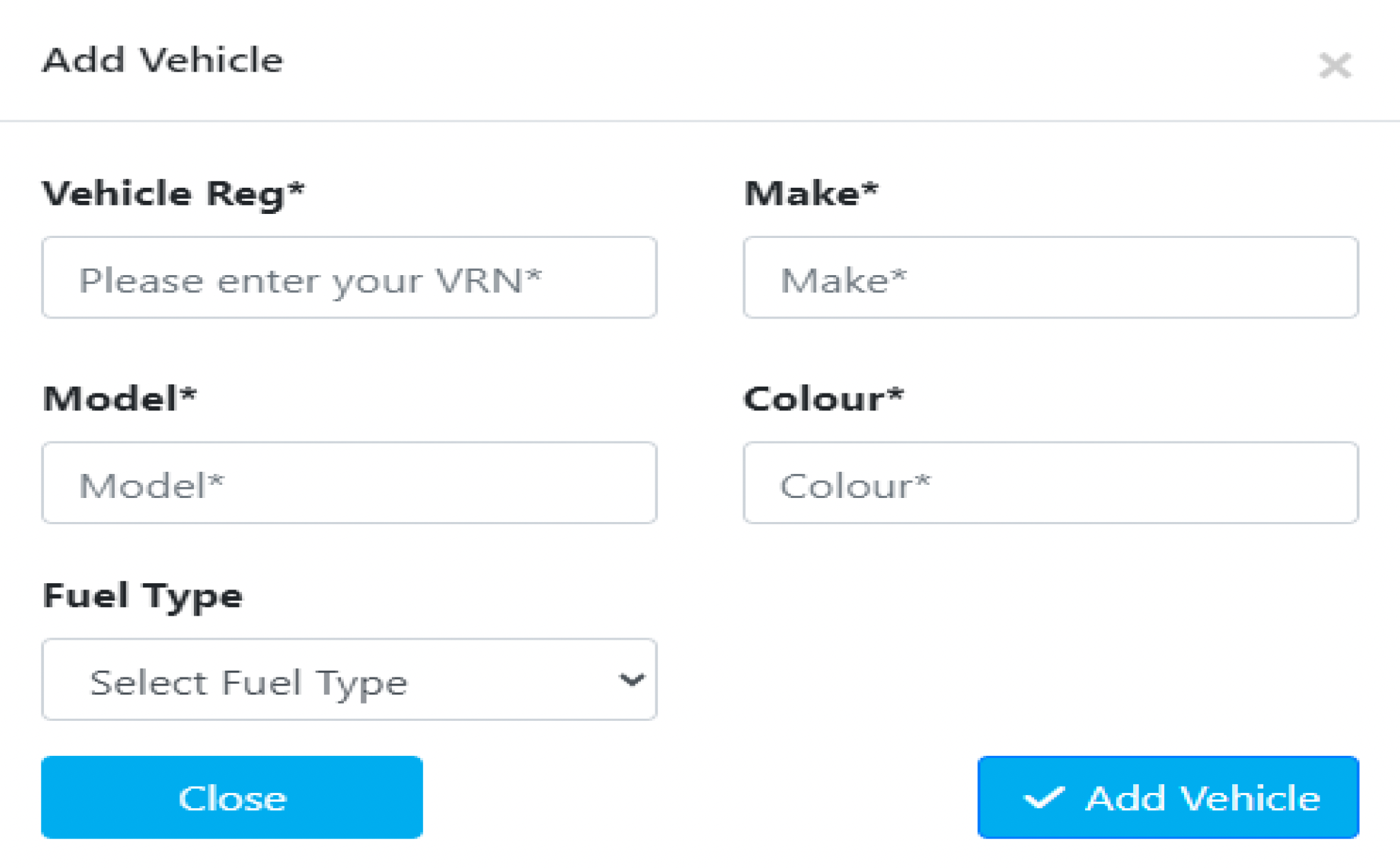
3. Add new vehicles by providing their details (Registration number, make, model, colour, and fuel type).
4. Save changes by selecting "Add vehicle".
5. Edit or remove vehicles as needed (vehicle must not be associated with an active permit to delete).
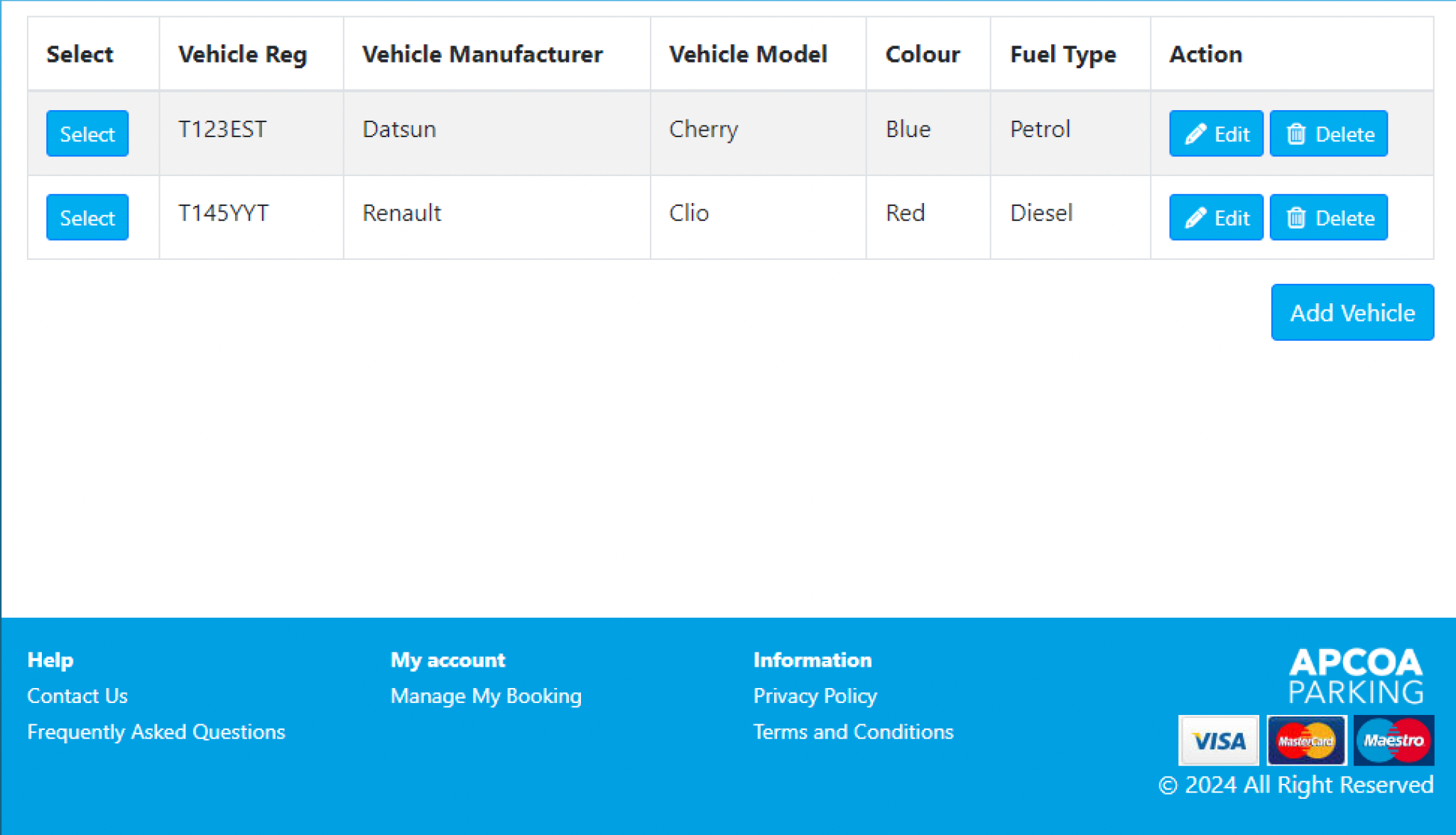
Permit Management.
1. Visit "Manage my Permits" from the homepage.
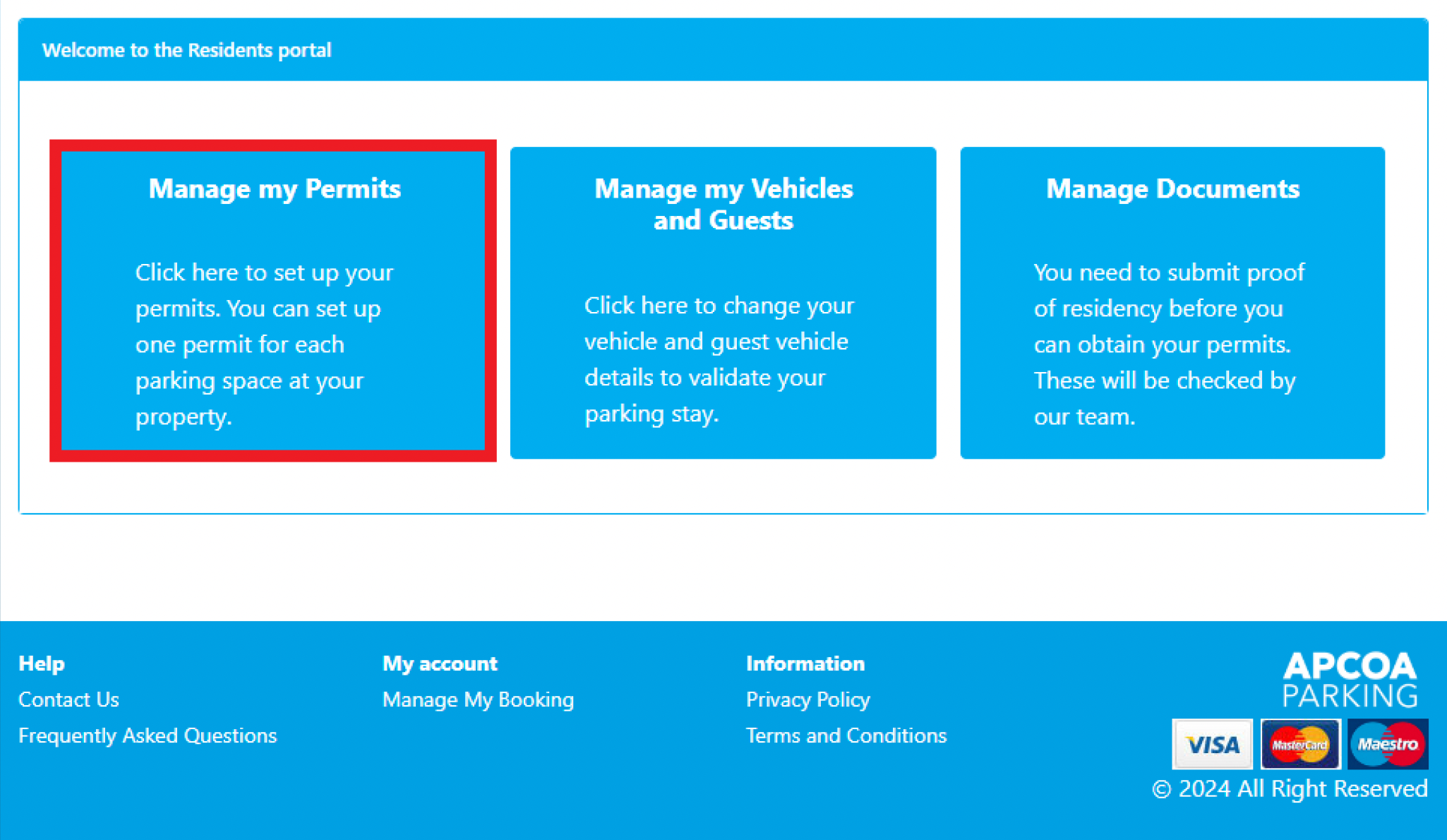
2. Select the first permit to manage.
3. Each resident can have their own permit, and additional permits can be obtained for visitors, house guests, service providers like nannies, cleaners, or gardeners.
4. Ensure that only the permitted number of vehicles are parked within the allocated bays outside your premises.
5. REMEMBER: If you park more vehicles in the Mews than your parking bay allocation allows, you or your guests may receive a Parking Charge Notice.
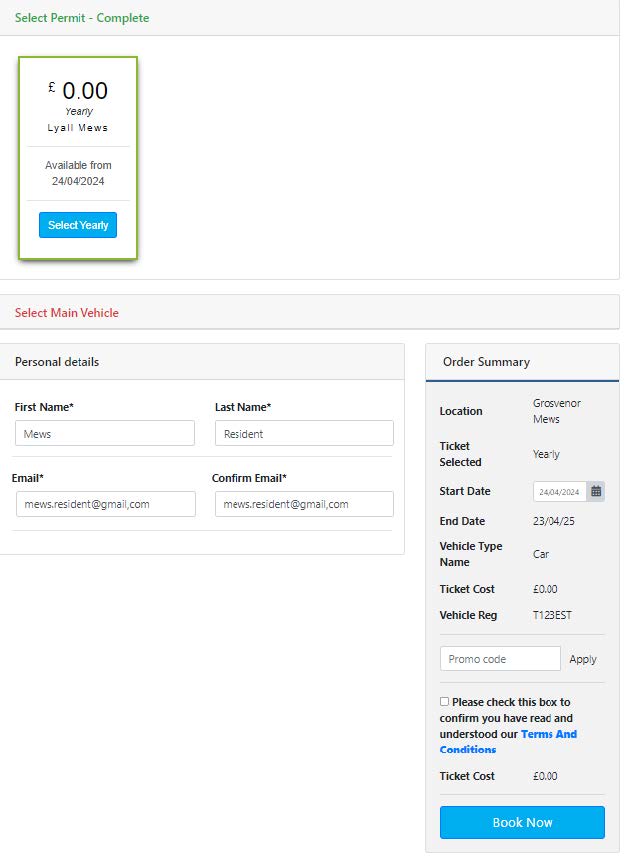
6. Choose the vehicle you want to assign to your permit. You have the flexibility to update this selection among your registered vehicles or add new ones later.
7. The vehicle marked as "selected" is the one currently active on the permit. You have the option to switch between vehicles as needed.
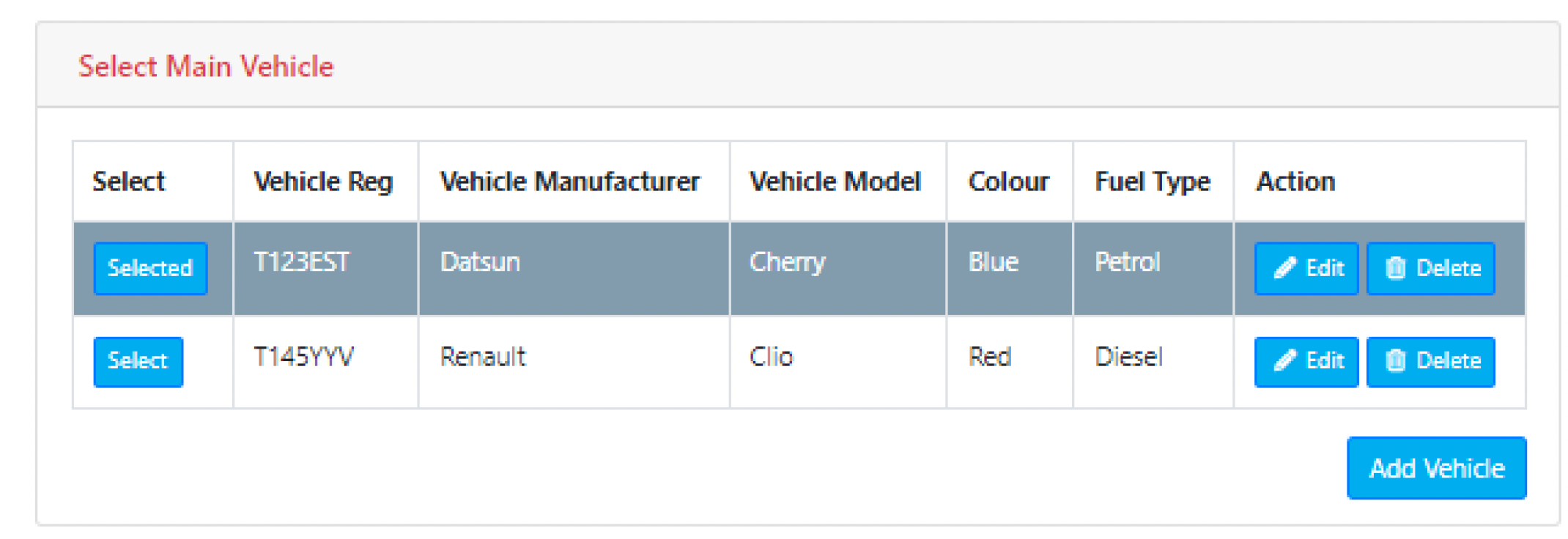
8. All permits are annual and need to be renewed annually. You will receive an email reminder in good time to remind you.
9. Permits are free to residents who have had their residential documentation approved.
10. Check the Terms & Conditions box and click “Book now” and your permit is allocated to your account.
11. Repeat the process if you require additional permits to match the number of parking bays allocated to your property.
12. You will receive a confirmation email confirming your booking after the confirmation screen below.
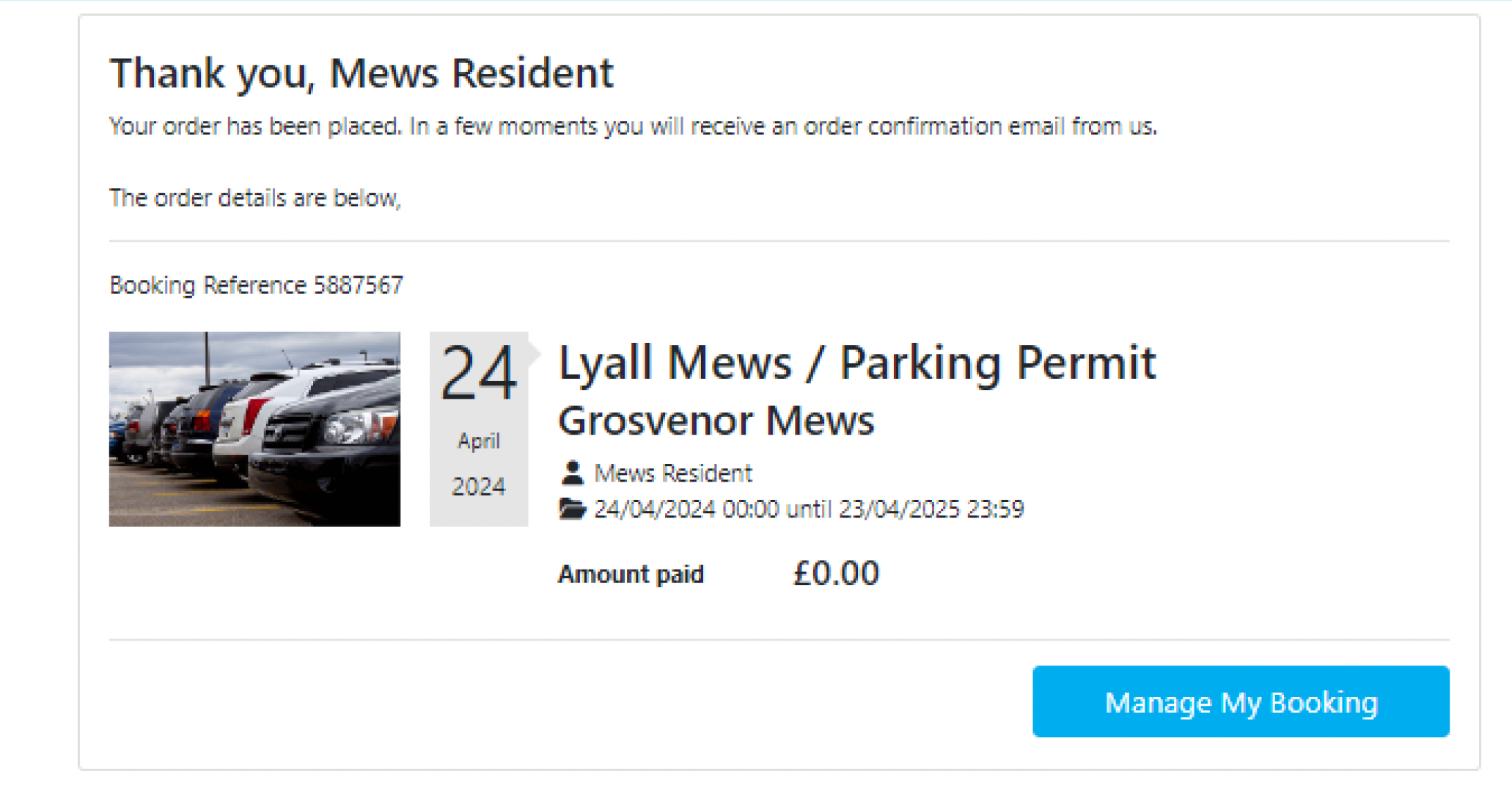
13. From the “Home” page you can access the “Manage my Permits” section.
14. From here you can select each of your vehicles and guest vehicles across each of your permits to ensure every vehicle in your allocated parking bays is covered by a valid permit session.
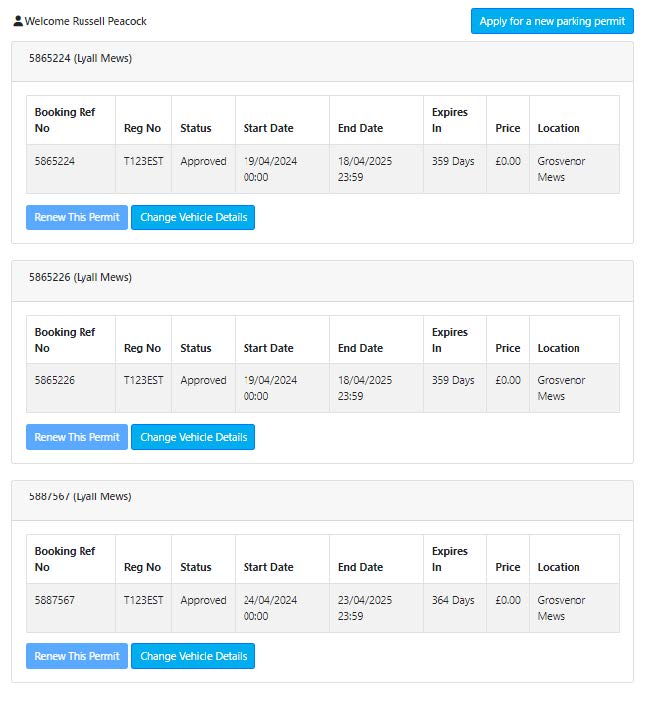
15. Failure to register a vehicle against a permit session that is parked within you allocated parking space may result in the issue of a Parking Charge Notice for failing to register a valid permit.
Account Management Features
Forget Password.
1. If you forget your password, click on the "Forget Password" link on the login page.
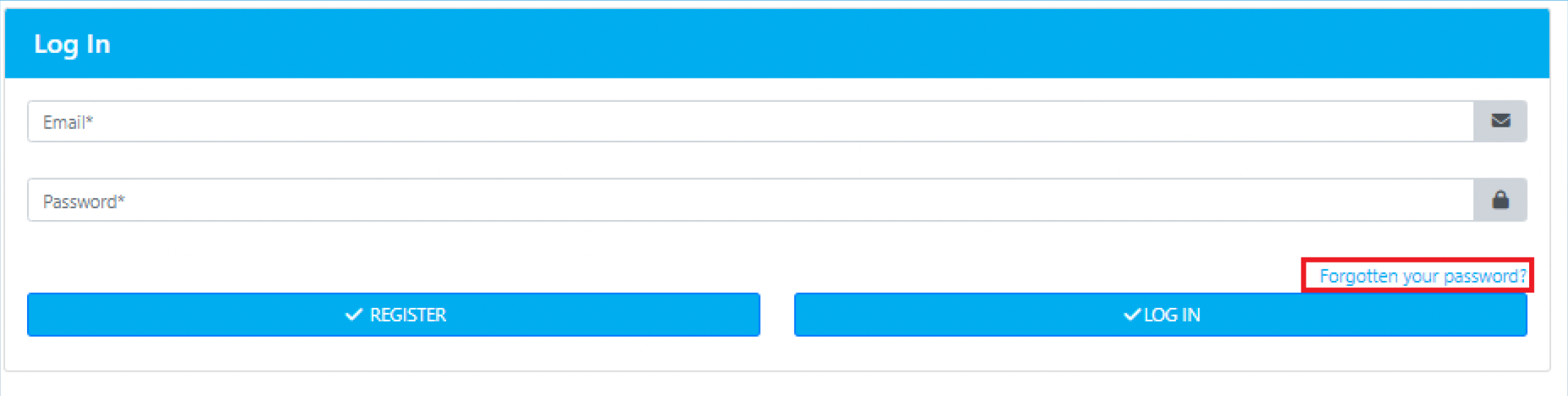
2. Enter your registered email address and select the CAPTCHA and submit.
3. Follow the instructions sent to your email to reset your password.
4. Create a new password following the specified criteria.
Edit your personal details and change password.
1. You can change your personal details such as name, email and password in the edit details and password sections of the welcome drop-down menu.
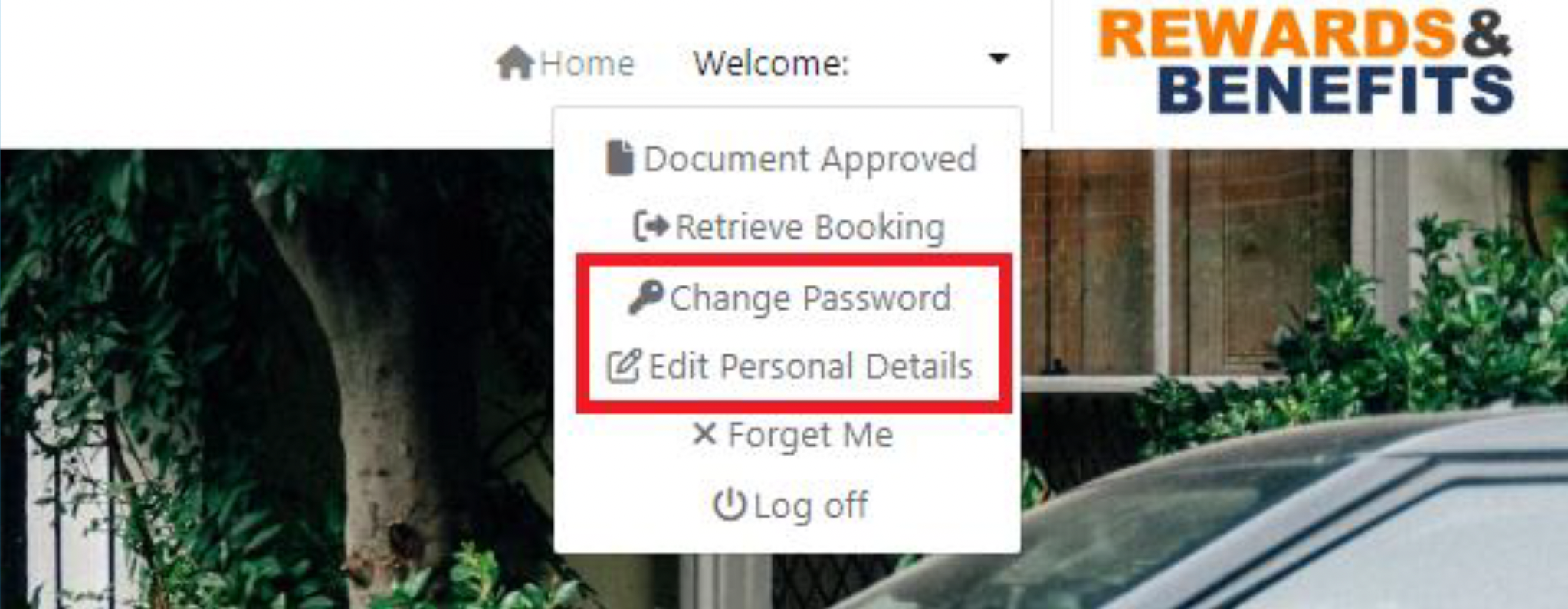
Forget your account.
1. If you no longer live within one of the mews properties, or do not require permits any longer, you must close your account.
2. Select “forget me” in the Welcome drop down and follow the instructions. You will need to clink a link in the confirmation email to complete the process.
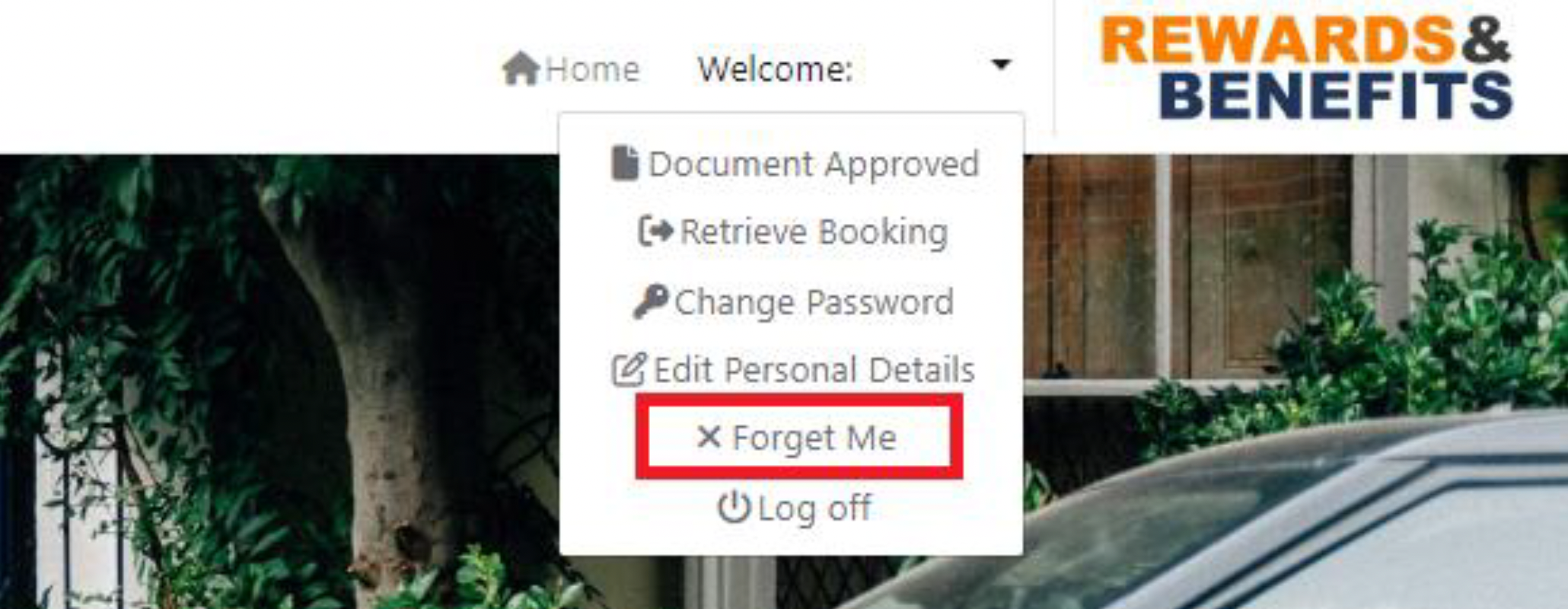
Rewards & Benefits.
1. Sign up to APCOA PARKING's Rewards and Benefits and start enjoying special deals, discounts, and great offers from top businesses today.
2. Simply click on the Rewards & Benefits logo on the top left corner of the home page and register your details for great savings.
3. Click the “log on” button in the top left corner of the Rewards & Benefits home page to register your account.
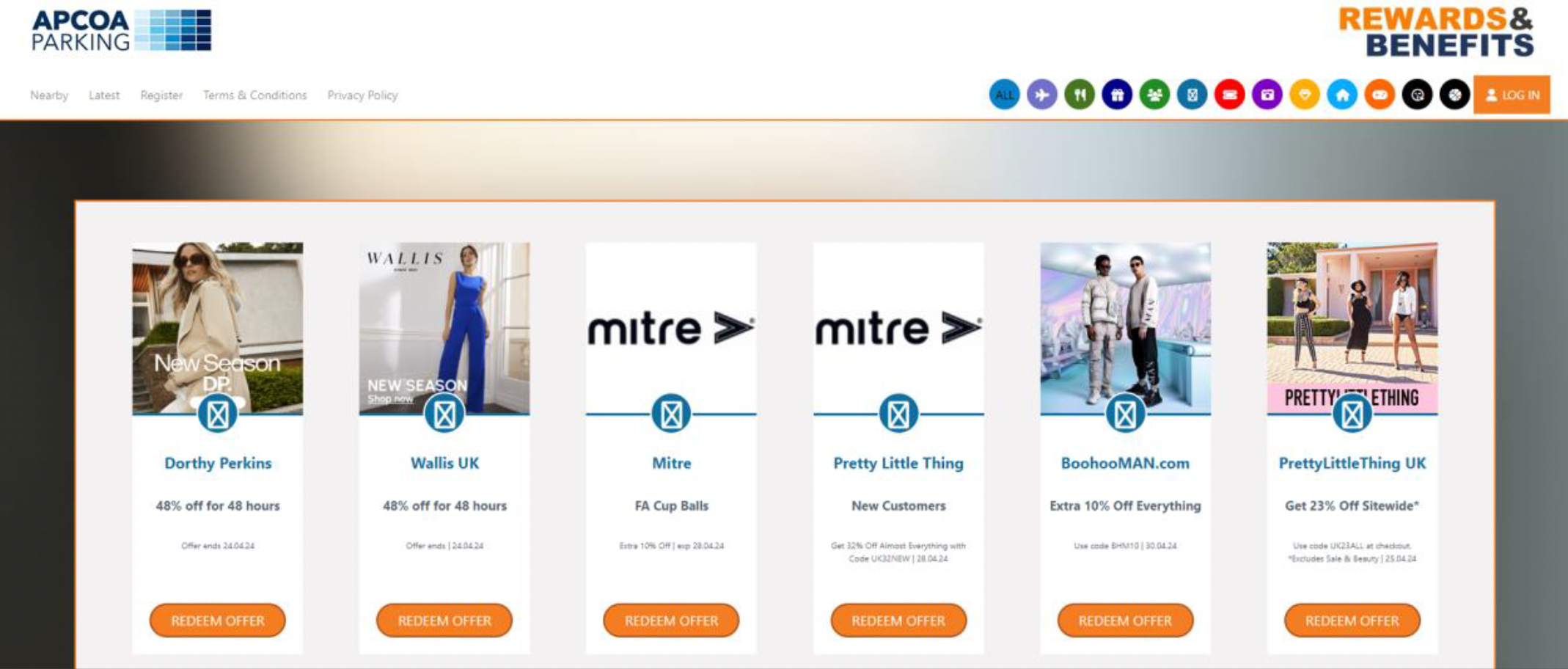
Customer Services.
1. If you need any assistance, call our team on 0330 333 9257.
2. Or click “Contact us” at the Permit portal footer and use our webchat service for assistance.

Frequently Asked Questions.
1. You will find a FAQ link at the footer of our Permit Portal webpage.

